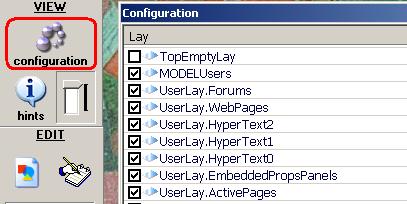Set user configuration
User configuration are:
- 1. User Proxy-Space configuration.
- 2. User Reflector (Explorer) configuration.
1. User Proxy-Space configuration.
To configure user proxy-space right click on the client program tray icon and
select "PROPERTIES" item:
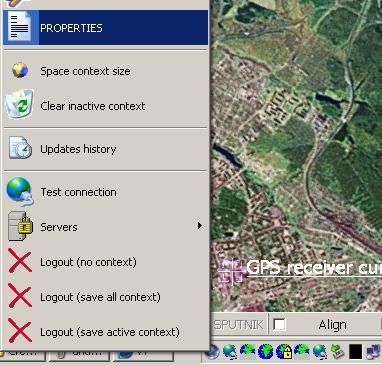
you see a proxy-space properties window:
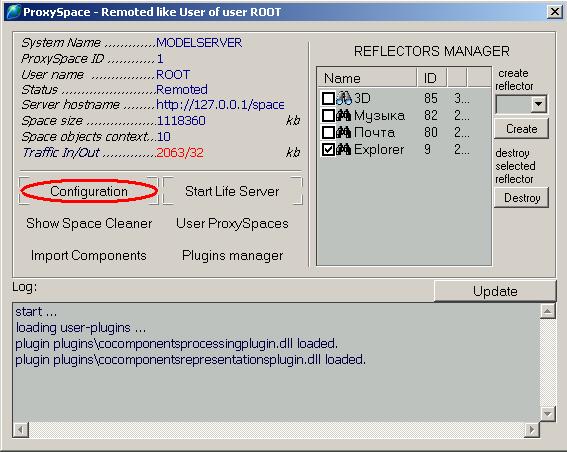
click on "Configuration" button, configuration is open:
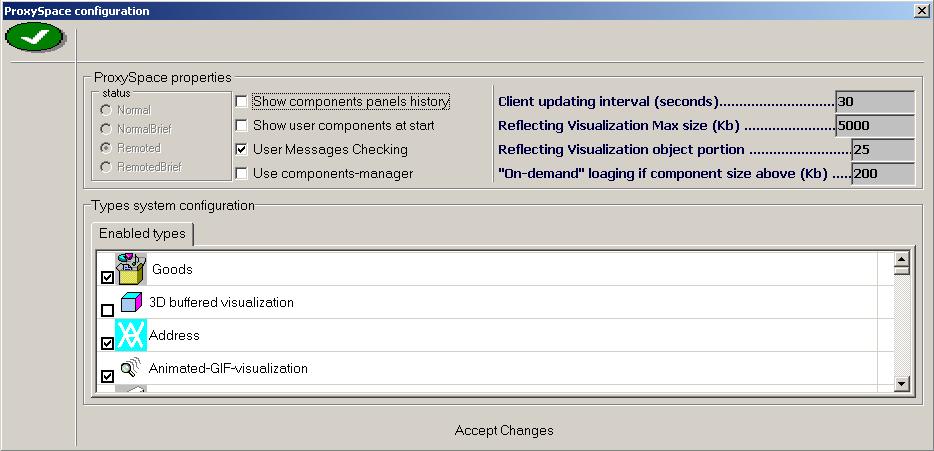
Here are able to set a following items:
- "Show components panels history" - show a few last used components at
start.
- "Show user components at start" - show all user created or owned
components panels at start (not recommended).
- "User Messages Checking" - check a user mail boxes for a new messages by
interval.
- "Use components-manager" - not used (reserved).
- "Client updating interval (seconds)" - time interval to update the
client program for a valid cached data state.
- "Reflecting Visualization Max size (Kb)" - max size of a data for each
visualization that should be loaded from the server. (tuning depends on the
internet speed)
- "Reflecting Visualization object portion" - number of visualizations to
be loaded from the server entirely by one request.
- "On-demand loading if component size above (Kb)" - applied to the
component properties panel. Program do not load a component property data if
its size above than maximum specified.
- "Enabled types" - a built-in types list that can be disabled if needed.
"Accept Changes" if something changed.
2. User Reflector (Explorer window) configuration.
To see/modify reflector configuration right click on the window title:
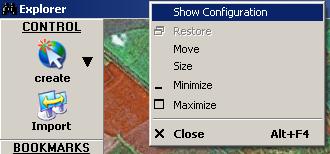
To show/hide a space visual layers click "Configuration" button: